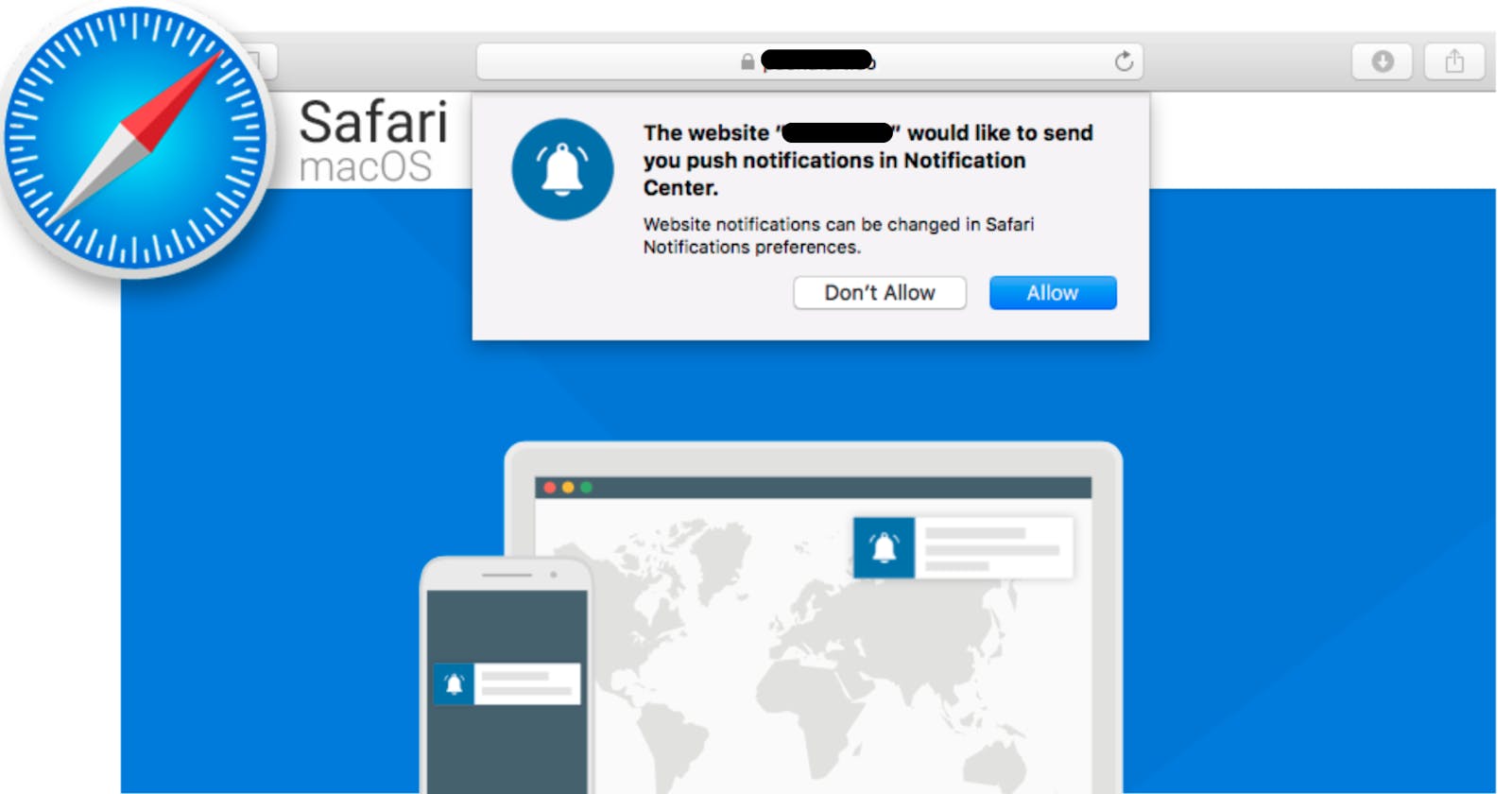Step by Step Guide on Safari (MacOS) Push Notification Certificate Update for Website with Troubleshooting
Are you using push notification in your website & you have support for Safari as well on macOS? Then to keep it running you got to update the certificate annually, as the validity of each certificate is only one year.
That's exactly my situation every year. :D
Remembering exact steps to update the certificate every year is difficult until unless you have had it documented somewhere or have an eidetic memory like Mr. Sheldon Cooper here.
This where this article will help you out. I'll put together a step by step guide following which you'll be able to generate APN certificate & a push package in no time. So let's get on with the ride:
- Login to your apple developer account. Go to Certificates, Identifiers & Profiles
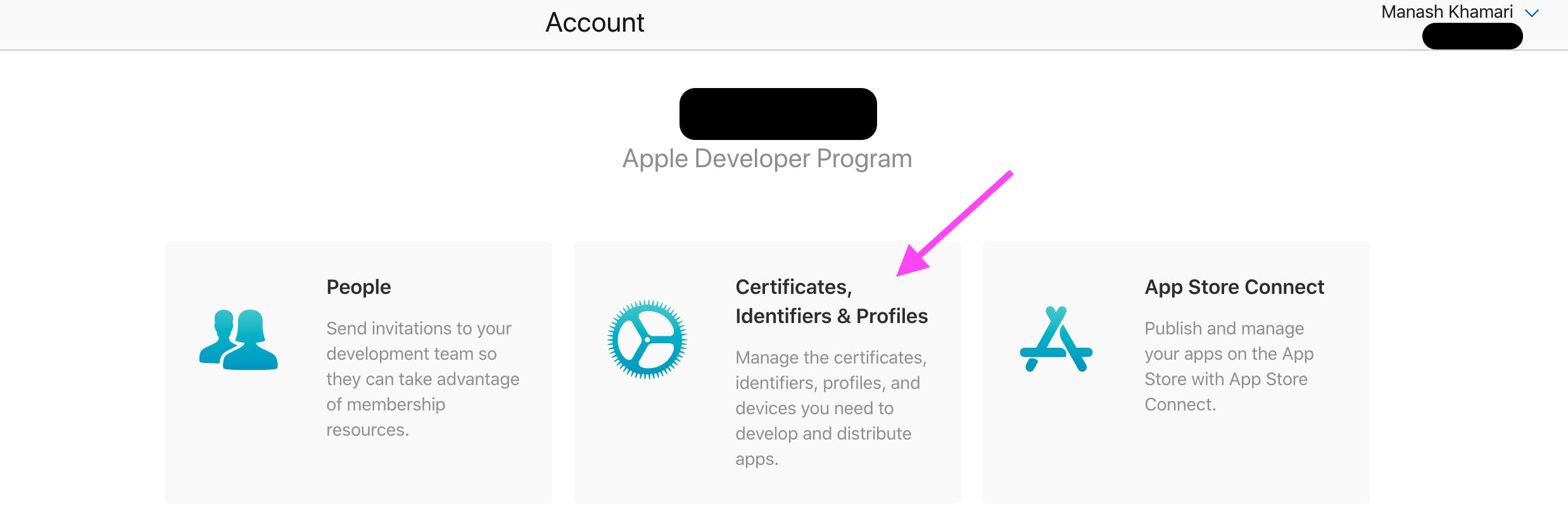
- Under Certificate create a new certificate by clicking on plus icon. If you are not seeing plus icon, you don’t have privilege to add a new certificate, talk to an admin to give you that access.
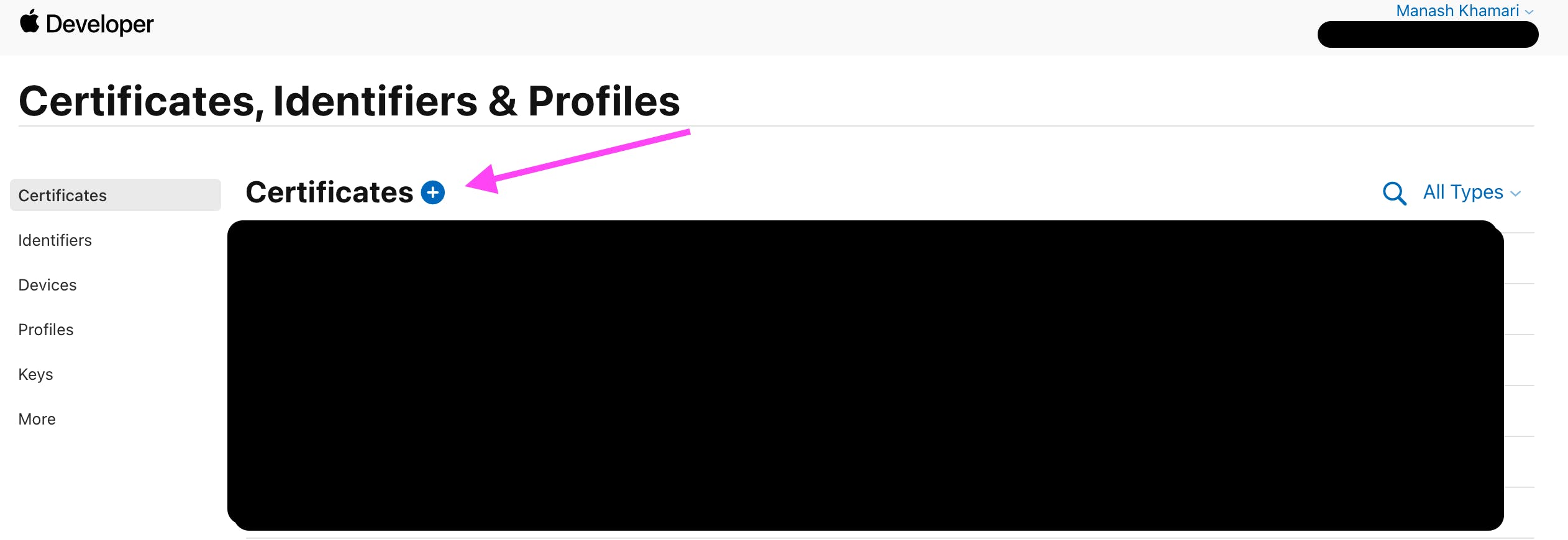
- Select the Website Push ID Certificate
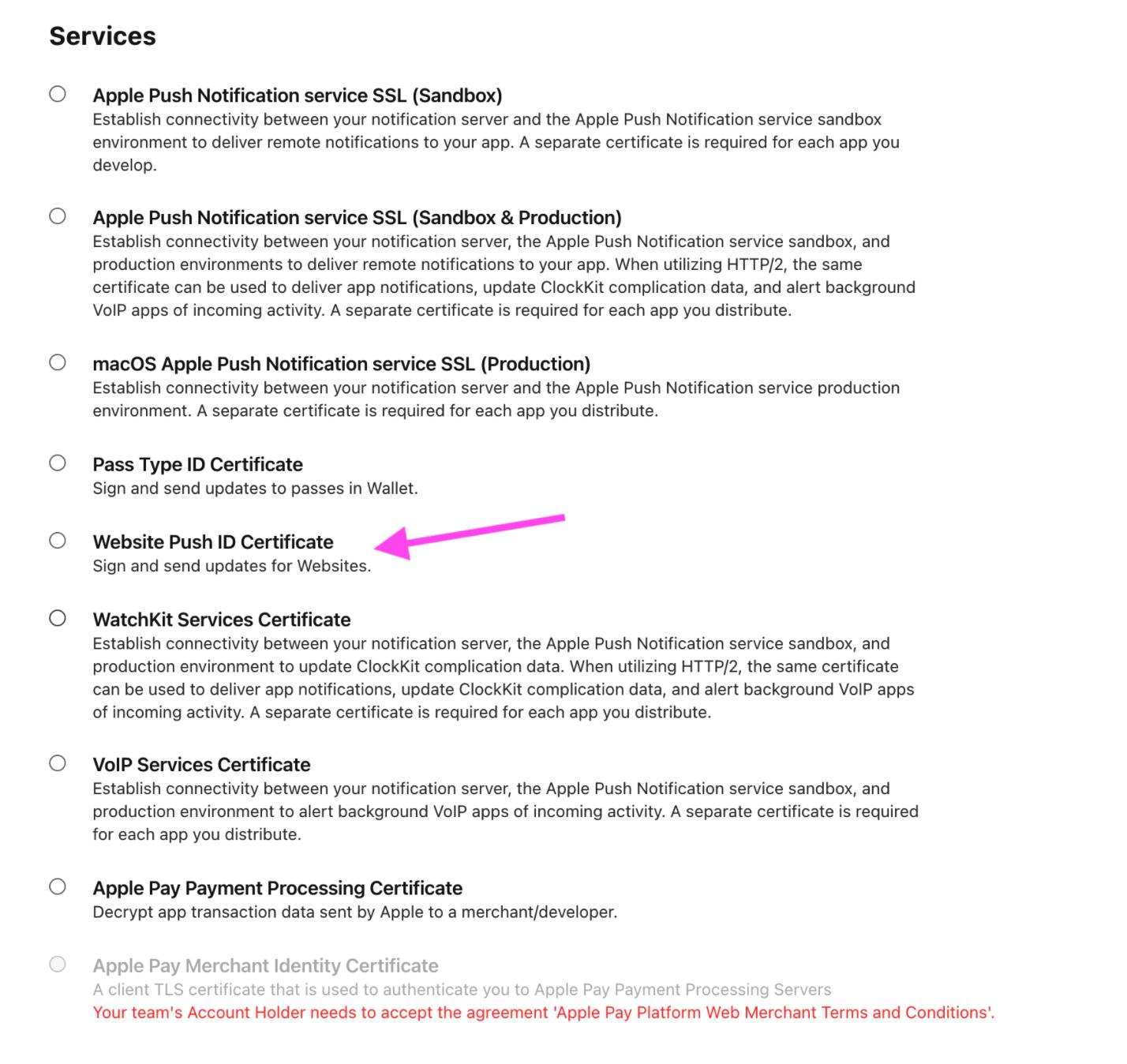
- Select one of the pushIds from the dropdown. If you don't have a pushId, you got to create that in Identifier first. But considering that you are doing an update, the identifier should be there
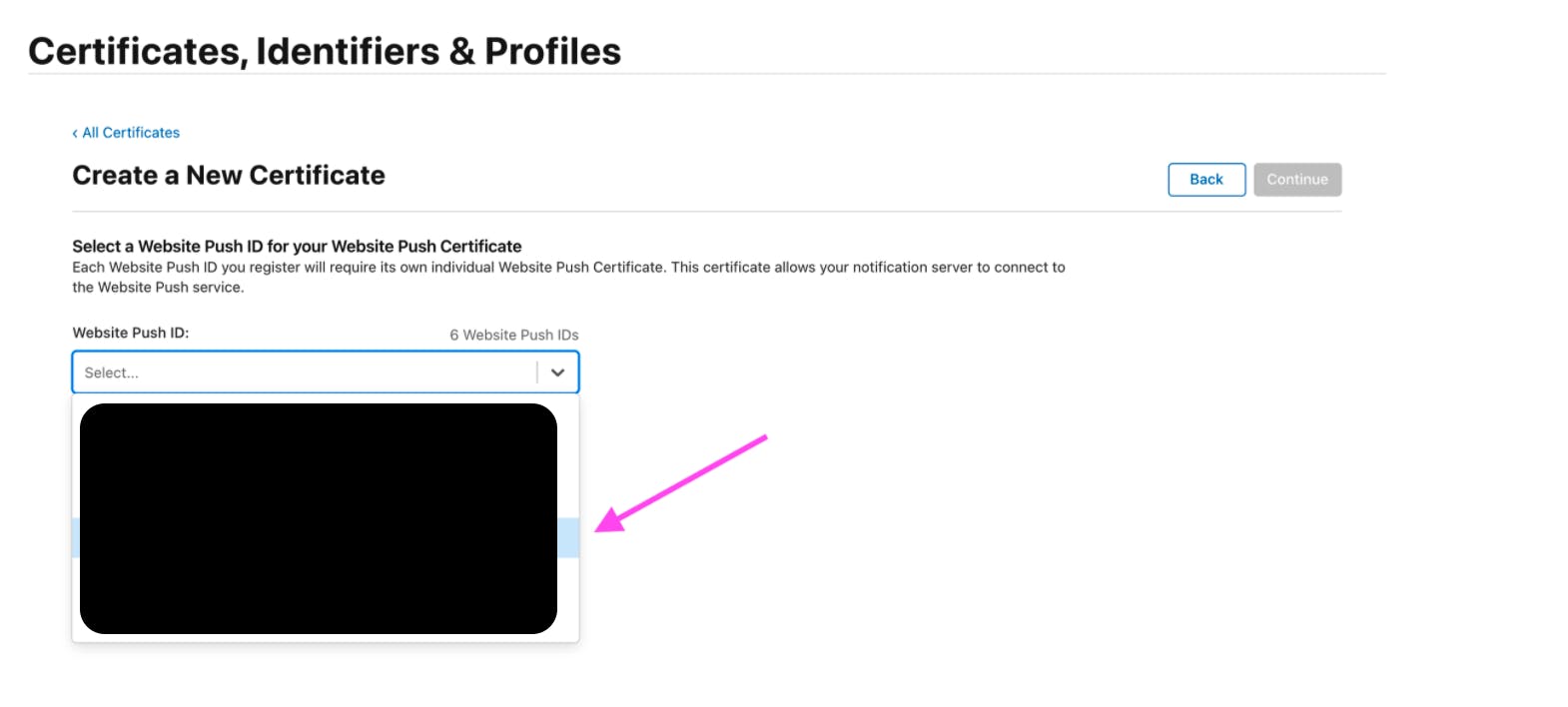
- Now you are needed to upload a certificate
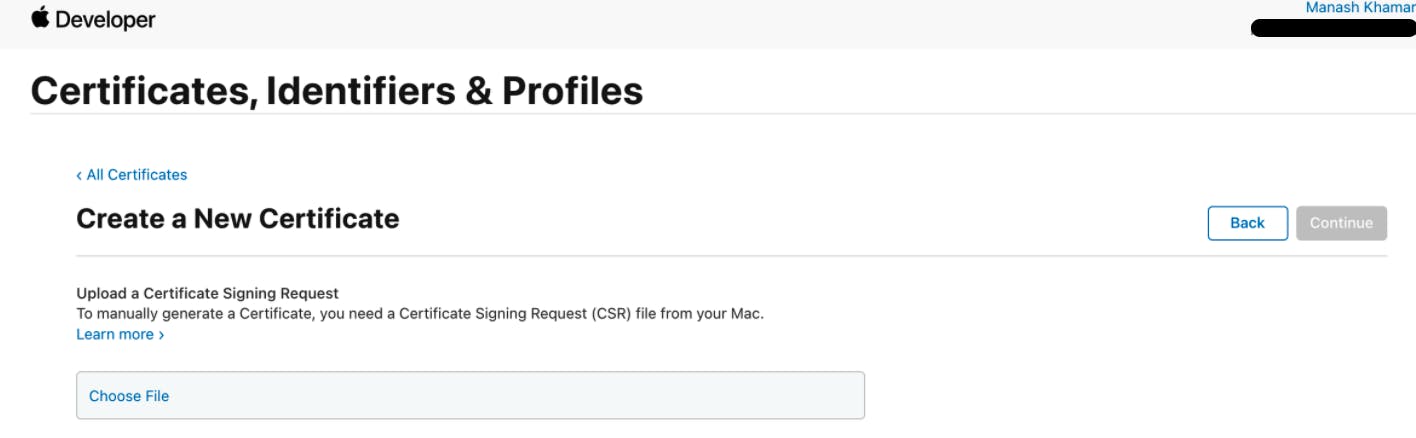
- Open Keychain Access on your mac, go to Keychain Access > Certificate Assistant > Request a Certificate from a Certificate Authority
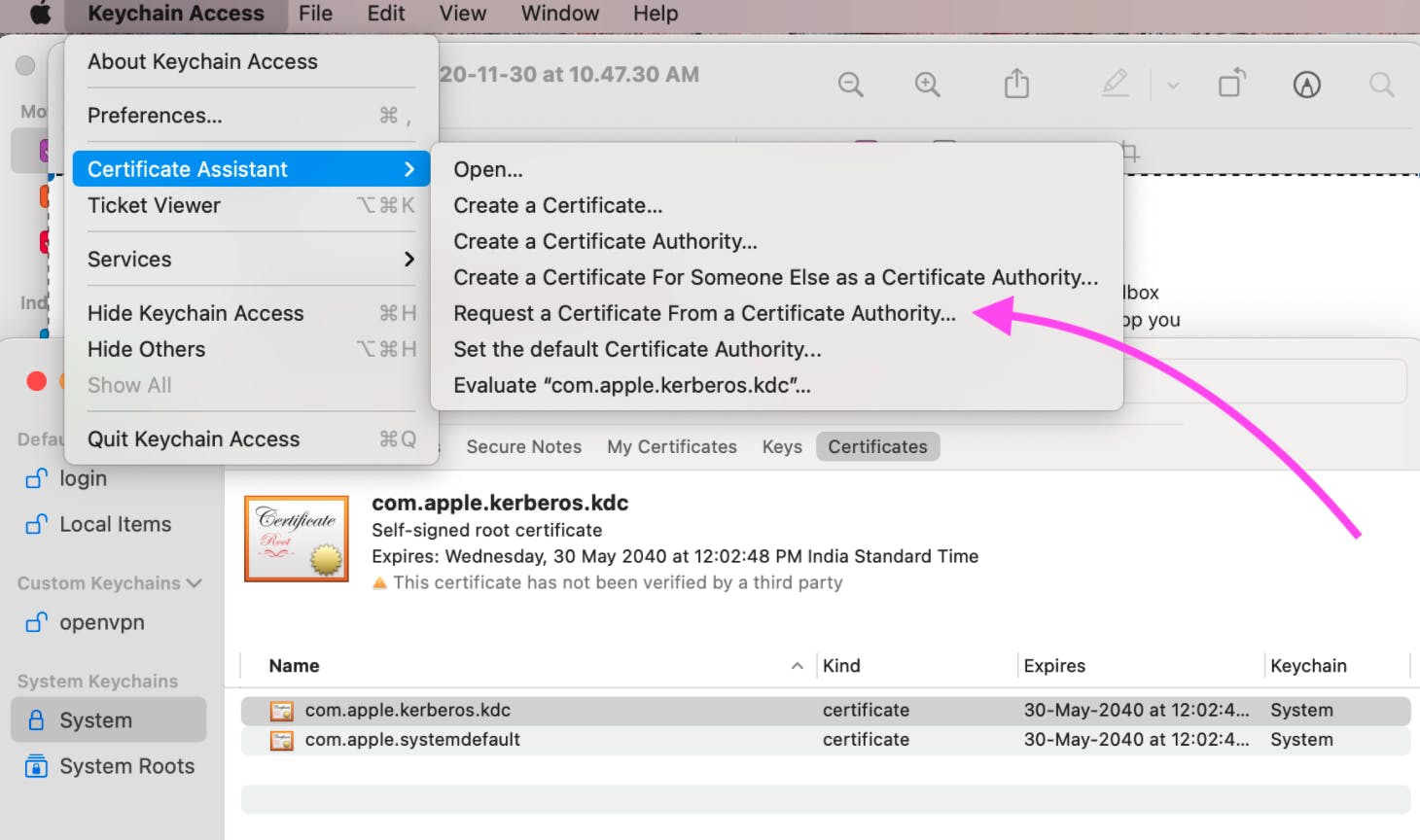
- Fill in your email address in the email field. Common name can be anything, but to safely distinguish I use the certificate name itself here. Choose Saved to disk & Click on Continue.
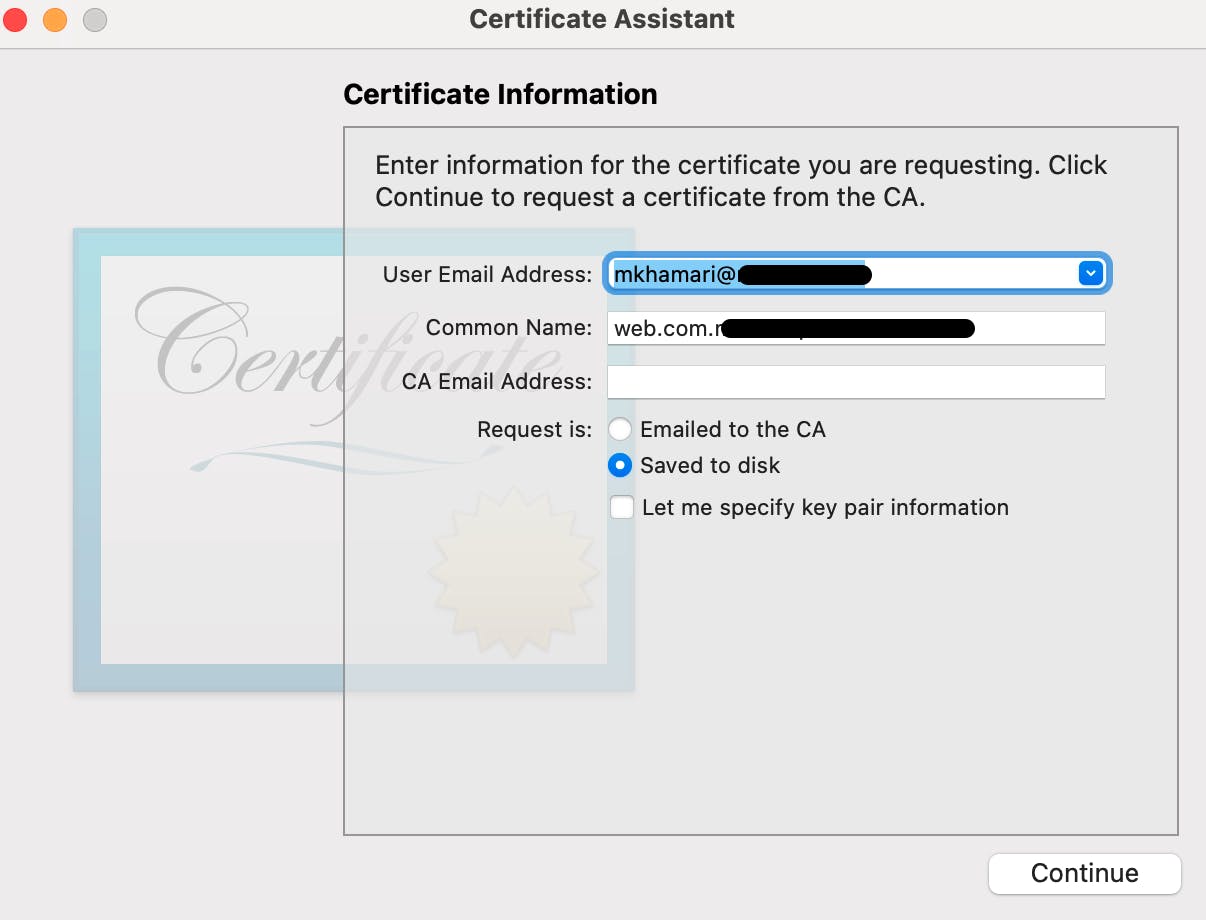
- Now upload the same file, which you have created in #7 via file upload option shown in #5
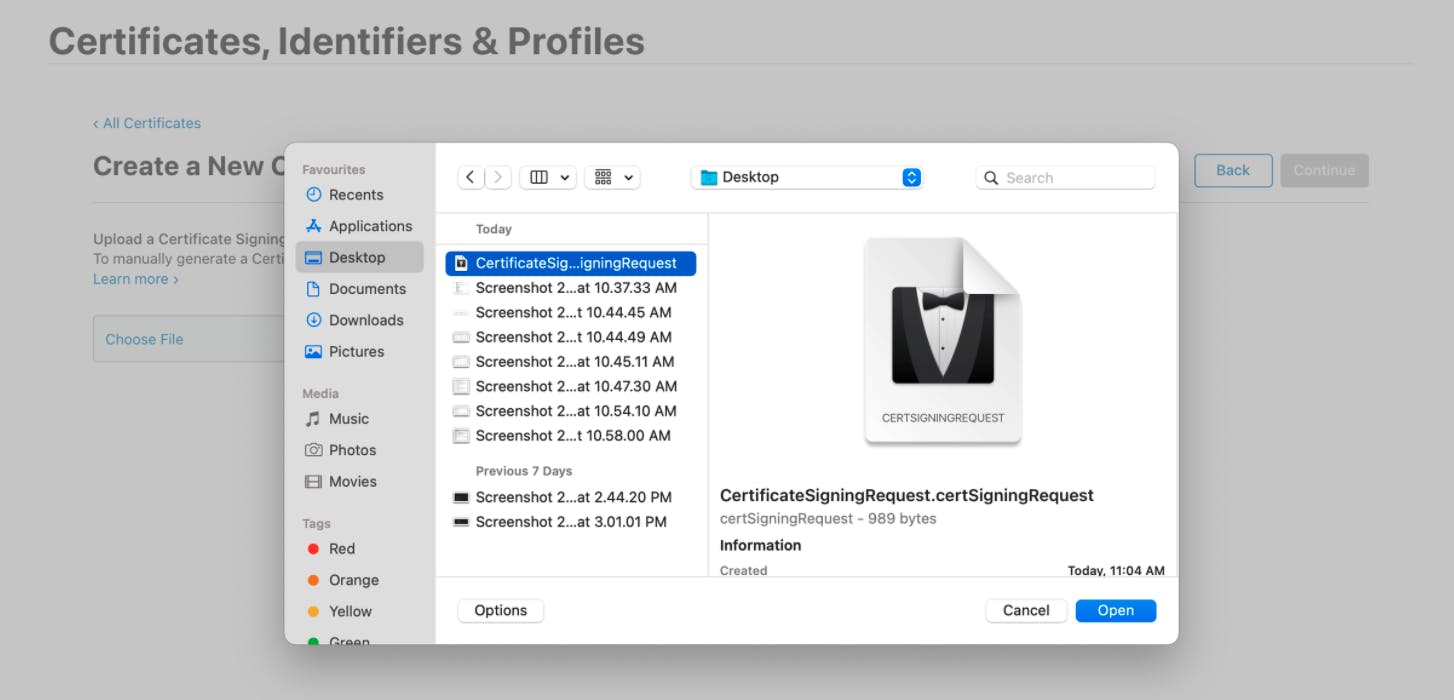
- Your certificate is ready now. Download it.
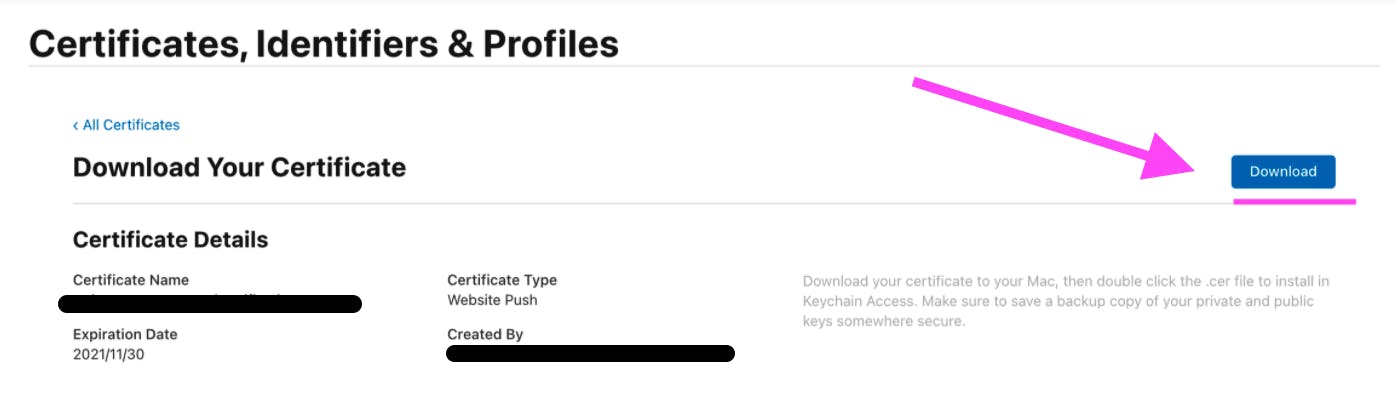
- Go back to Keychain Access now, go to login > My Certificates section
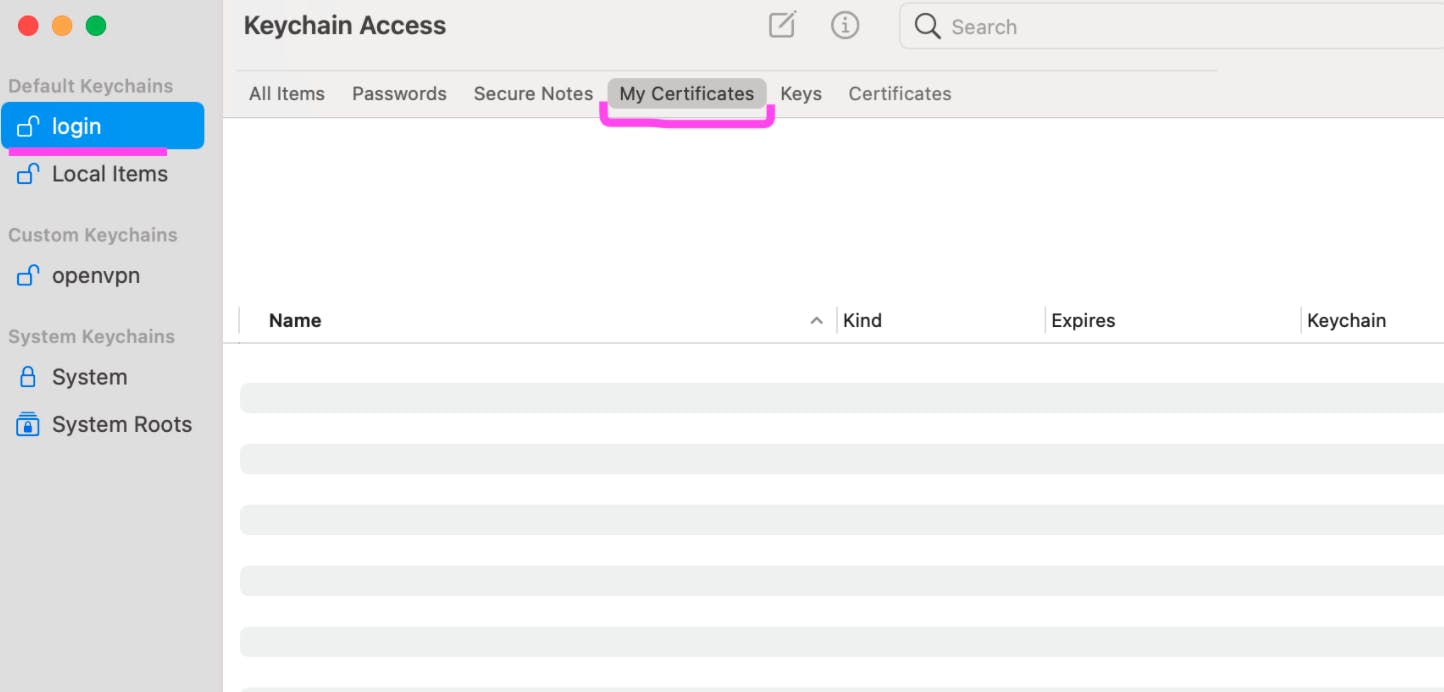
- Drag & drop the certificate that you download in #9 in to Keychain Access
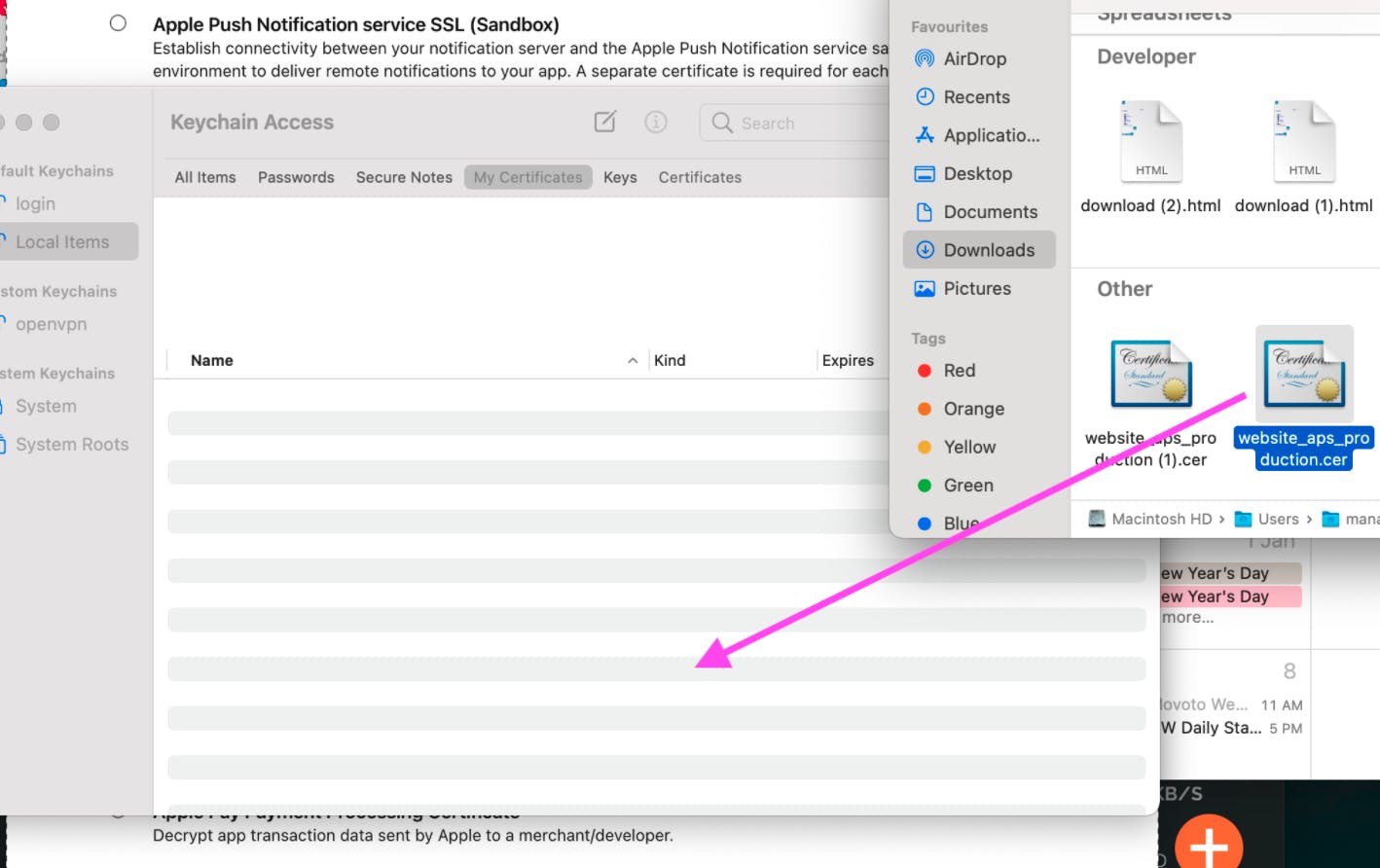
- Now it’ll look something like this:
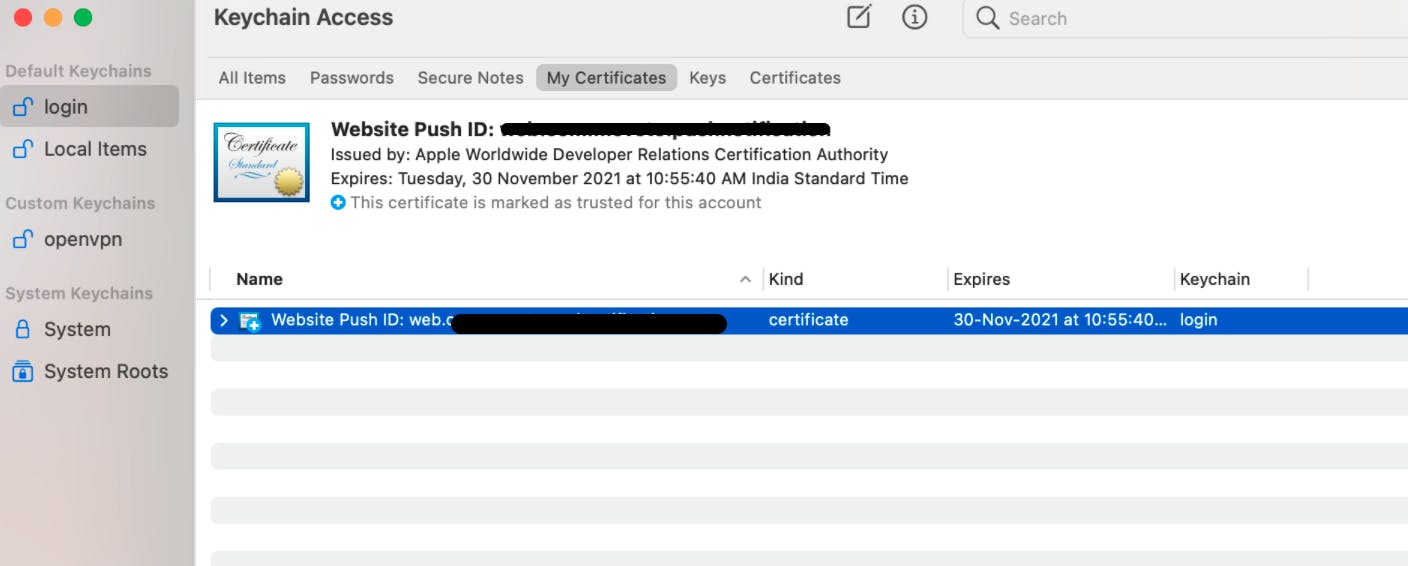
- If you get an error like certificate is not trusted, double click on the certificate & change trust setting like I did here
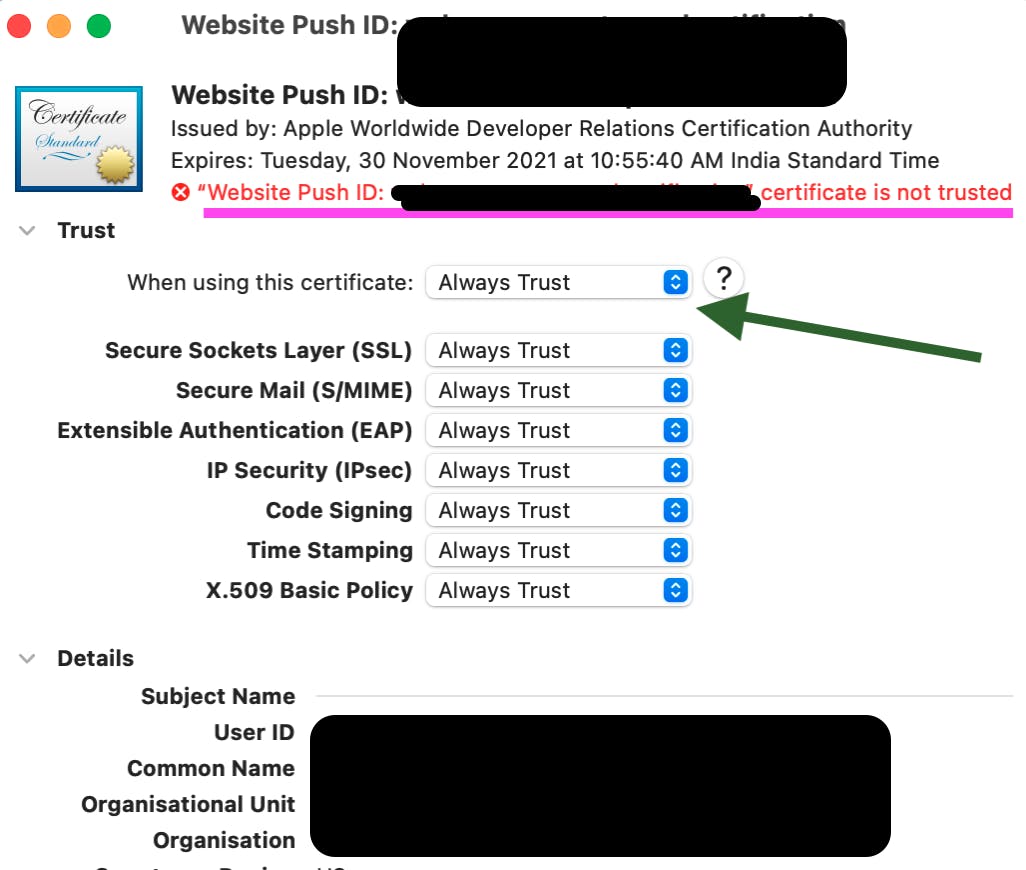 14.Next step is export the file as a .p12 file
14.Next step is export the file as a .p12 file
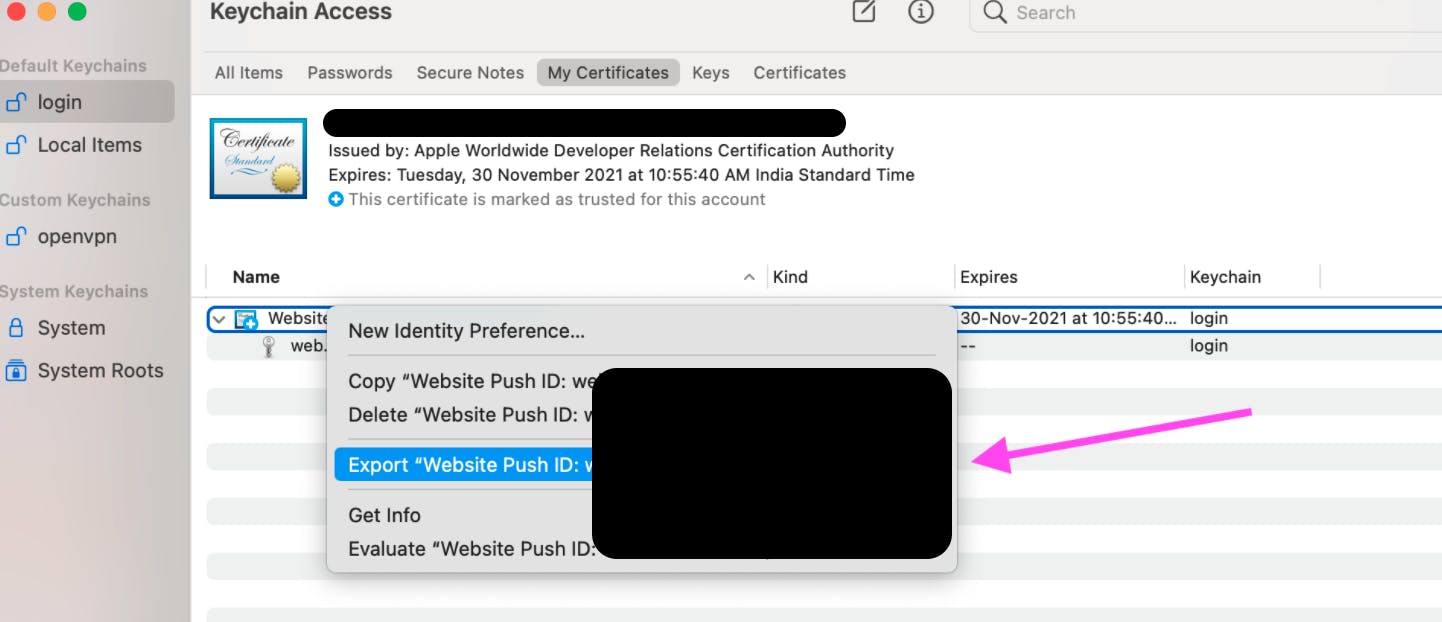
- Now certificate generation part is done, we just have to convert the .pem file. Run following command to generate .pem file out of .p12
openssl pkcs12 -in Certificates.p12 -out certificate.pem -nodes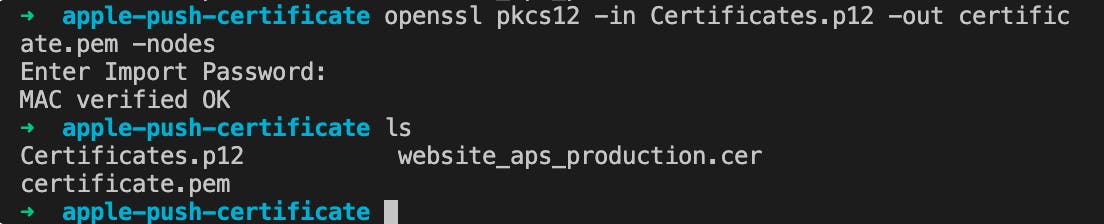
- Coming to last step now, generating the push package. Phew!!
- We’ll be using a php file to generate that, which you can download from here
- Change the certificate path to point to where your .p12 file is, change the output directory as you deem fit, also change the password to if you have given anything, otherwise leave it empty
- Now the pushpackage would have been generated in the output folder
- Replace the push package zip file with the newly generated one & you are done
Debugging if push notification doesn't work
- Please ensure that you have the right files in the package. No other extra files, not even any hidden file such as .DS_Store etc..
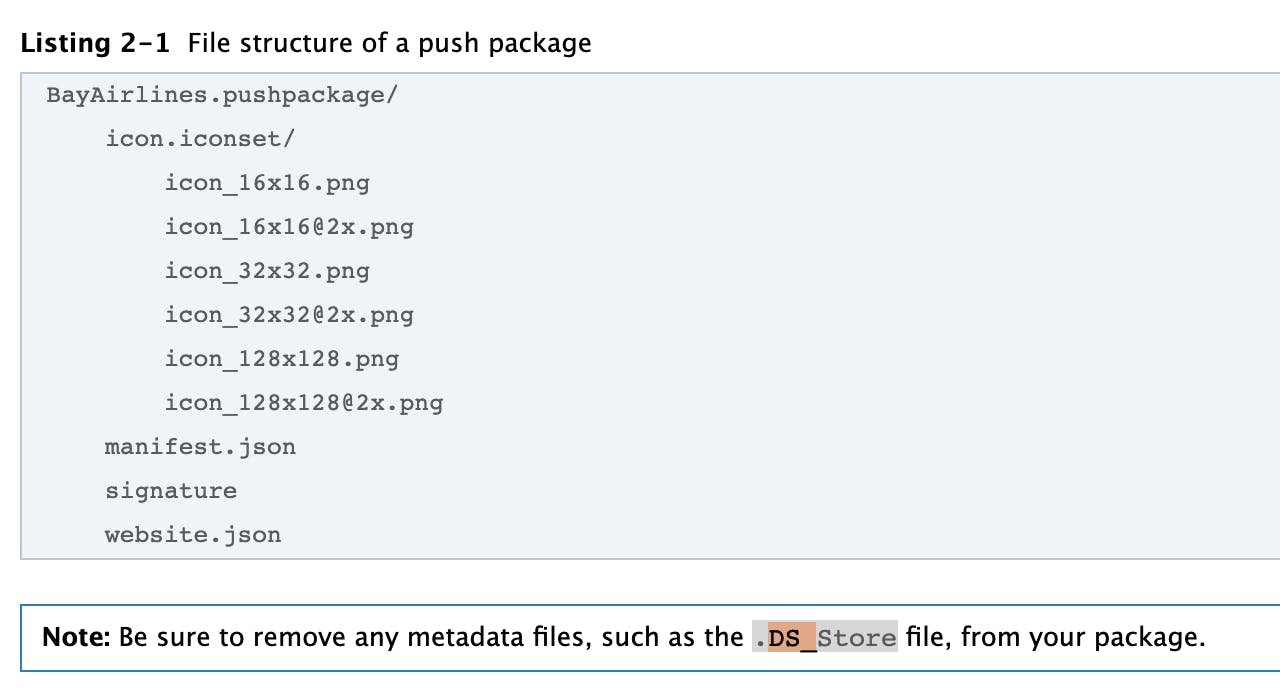
When a user allows permission to receive push notifications, a POST request is sent to the following URL:
webServiceURL/version/pushPackages/websitePushID So you can check your access log & see if you have incoming request for these or not
So you can check your access log & see if you have incoming request for these or notIf you are seeing request, all good. Next is to see if there’s any error being reported by APN. If there’s any issue with the push-package then a POST request is sent to
webServiceURL/version/logto report the error. In my case, I have exposed a POST route via which error can get logged in to a file & with a GET request, I can download & see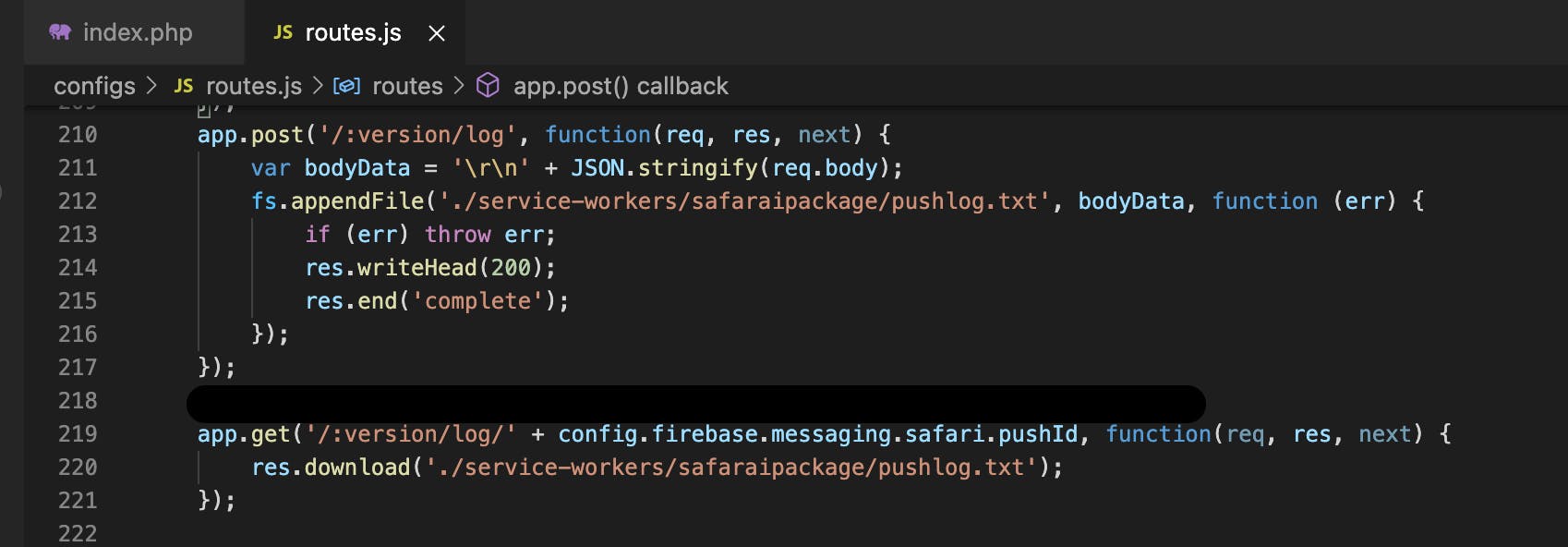
- Make a GET
webServiceURL/version/logto download the file & see if there’s any latest errors there, something like below:
- For any error in your file, check troubleshooting link, you'll get reference to what might be causing it.
Well that's it then. Hope the certificate update doesn't seem like a herculean task anymore. Do connect with me on Linkedin if you like the article & want to see more.
Adios for now friends!~